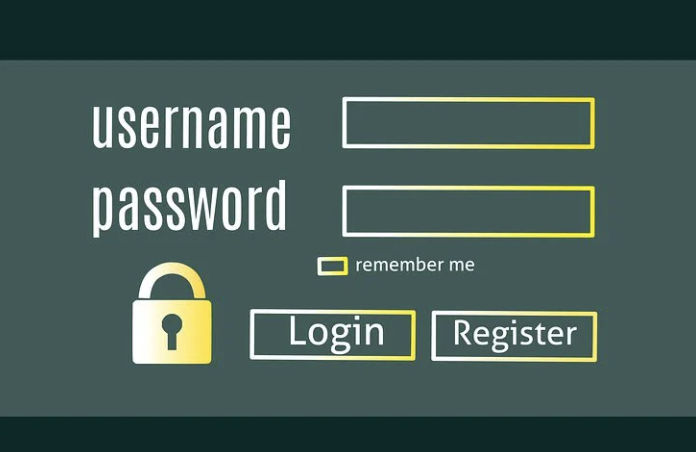Stolen Identity Refund Fraud (SIRF) and other tax-related fraud pose real threats.
Back in 2015, Adam VanCuren thought he was going crazy for a second when TurboTax told him he had already filed his tax return a week earlier, as reported in this Morning Call story. Indeed, someone had used TurboTax to file a return in his name, using his Social Security number. The tax refund was for $2,400. VanCuren believed his login could have been stolen from TurboTax; the company didn’t respond to the reporter’s email or return his call.
If you use Intuit TurboTax to file your refunds, you can help reduce your risk of fraud by turning on two-factor authentication.
So what exactly is two-factor authentication (also called two-step verification and multi-factor authentication)?
In a nutshell, it’s the financial industry standard in which a user is required to provide additional verification after signing in. This often comes in the form of a code provided via text message or phone call.
Thankfully, now TurboTax offers two-step verification. Here’s how you can enable it, according to TurboTax.com:
On your mobile device:
- Sign in to your TurboTax account, if you’re not already signed in.
- Tap the menu in the upper-left corner to open the side navigation bar.
- Tap Account Settings, then Security.
- Scroll down to Two-step Verification and tap Turn On (or Edit > Turn Off to disable).
- Follow any onscreen instructions to complete your request.
On laptops and desktop computers:
- Sign in to your TurboTax account, if you’re not already signed in.
- Select Account Settings from the My Account drop-down menu in the upper-right corner.
- Click Security (under Profile) and then click Turn On (or Edit > Turn Off to disable).
- Follow any onscreen instructions to complete your request.
After you set 2FA up, you can also opt to use the Google Authenticator App to create verification codes. This is available for both iPhones and Android phones. Get the iPhone version at the App Store or the Android version through Google Play. Once you’ve downloaded the app, here are the instructions (again, from TurboTax):
Mobile devices
- Sign in to TurboTax and enable two-step verification if you haven’t already done so.
- Tap the menu in the upper-left corner to open the side navigation bar.
- Tap Account Settings, then Security.
- Scroll down to Two-step verification and tap Edit.
- Tap Turn on Authenticator app and follow the onscreen instructions.
Laptops and desktop computers
- Sign in to TurboTax and enable two-step verification if you haven’t already done so.
- Select Account Settings from the My Account drop-down menu in the upper-right corner.
- Click Security (under Profile) and then click Edit next to Two-step verification.
- Click Turn on Authenticator app and follow the onscreen instructions.
To disable Google Authenticator, simply disable the two-step verification feature in TurboTax.
Are you covered for identity theft?
Image: Pixabay